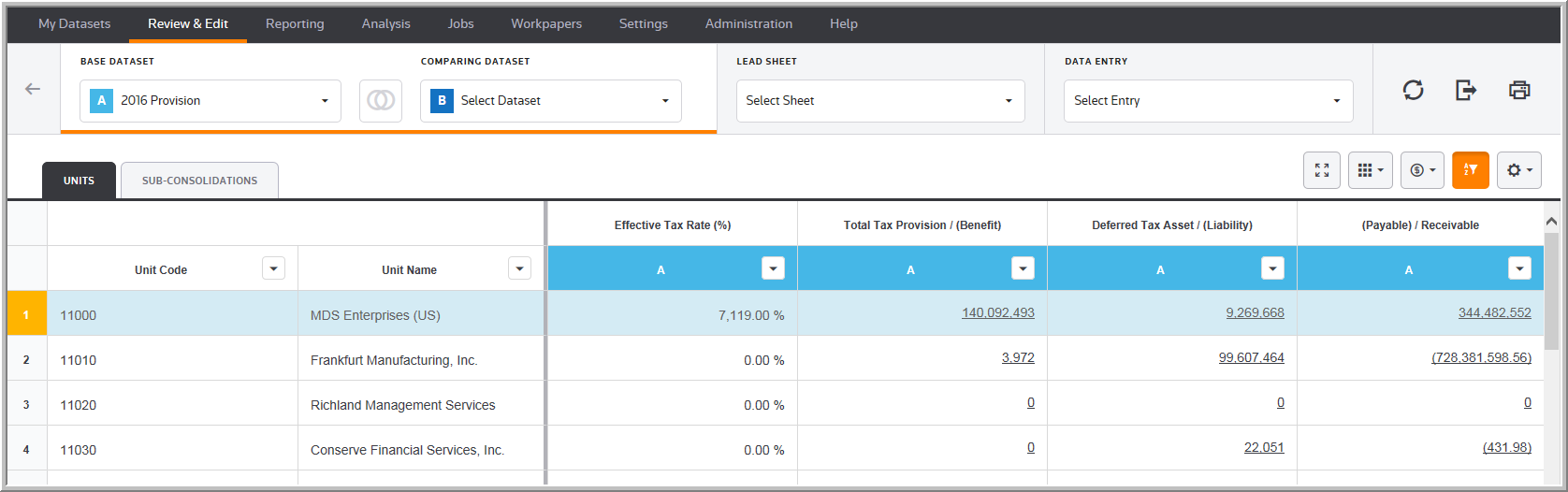Summary Page
In the Summary page, you can review your data on a Unit basis or on a Sub-Consolidation basis. In the Sub-Consolidations tab, you can contract/expand the list of sub-consolidations. You also have the ability to contract some Sub-Consolidations while keeping others expanded.
•Units/Sub-Consolidations tabs list the Codes and Names of your Units and Sub-Consolidations.
•Lead Sheets each have a column where you can review the Summary values for each Lead Sheet. You can click values with hyperlinks to see the underlying detail. You can also select a Lead Sheet from the Lead Sheet drop-down list to see the lead sheet's data.
By default, the system uses Local currency in the Summary page. A warning message appears when viewing data in Local Currency in the Units tab if the dataset selected has units with different currencies.
To review the summary data for your Units and Sub-Consolidations.
•Select a Base Dataset to see all Units and Sub-Consolidations that are active for that dataset.
•Select a Comparing Dataset to compare data with the Base Dataset.
•Click ![]() to view data for Reporting or Local currency.
to view data for Reporting or Local currency.
•Click ![]() to update data for Units with orange highlight in the first column to see the most current data. In this column, you can Sort, Filter, and Search for Refreshed and Not Refreshed Units, as well as Select All units. Clear filters and click
to update data for Units with orange highlight in the first column to see the most current data. In this column, you can Sort, Filter, and Search for Refreshed and Not Refreshed Units, as well as Select All units. Clear filters and click ![]() to see the most current data when multiple users are using the same dataset.
to see the most current data when multiple users are using the same dataset.
Note: The Datasets that appear in the Base Dataset and Comparing Dataset lists are assigned to My Review List in the My Datasets page.
•Select a Lead Sheet to review the Provision, Deferred or Payable Lead Sheet data. A warning message appears when viewing data in Local Currency within the Sub-Consolidation tab if the Base or Comparison dataset selected has units with different currencies.
•Select a Data Entry component to review and edit data for all jurisdictions (Federal, State, Province, All Other, and City).
•Select a Hyperlink to see the detail for that Summary value.
•The data navigation bar options let you refresh, export, and print data in the grid.
•The grid buttons and filters let you determine the data to view in the grid for the Effective Tax Rate, Total Tax Provision (Benefit), Deferred Tax Asset (Liability), and (Payable) Receivable columns.
See Data Table for more information about the data navigation bar and grid options.
Review & Edit