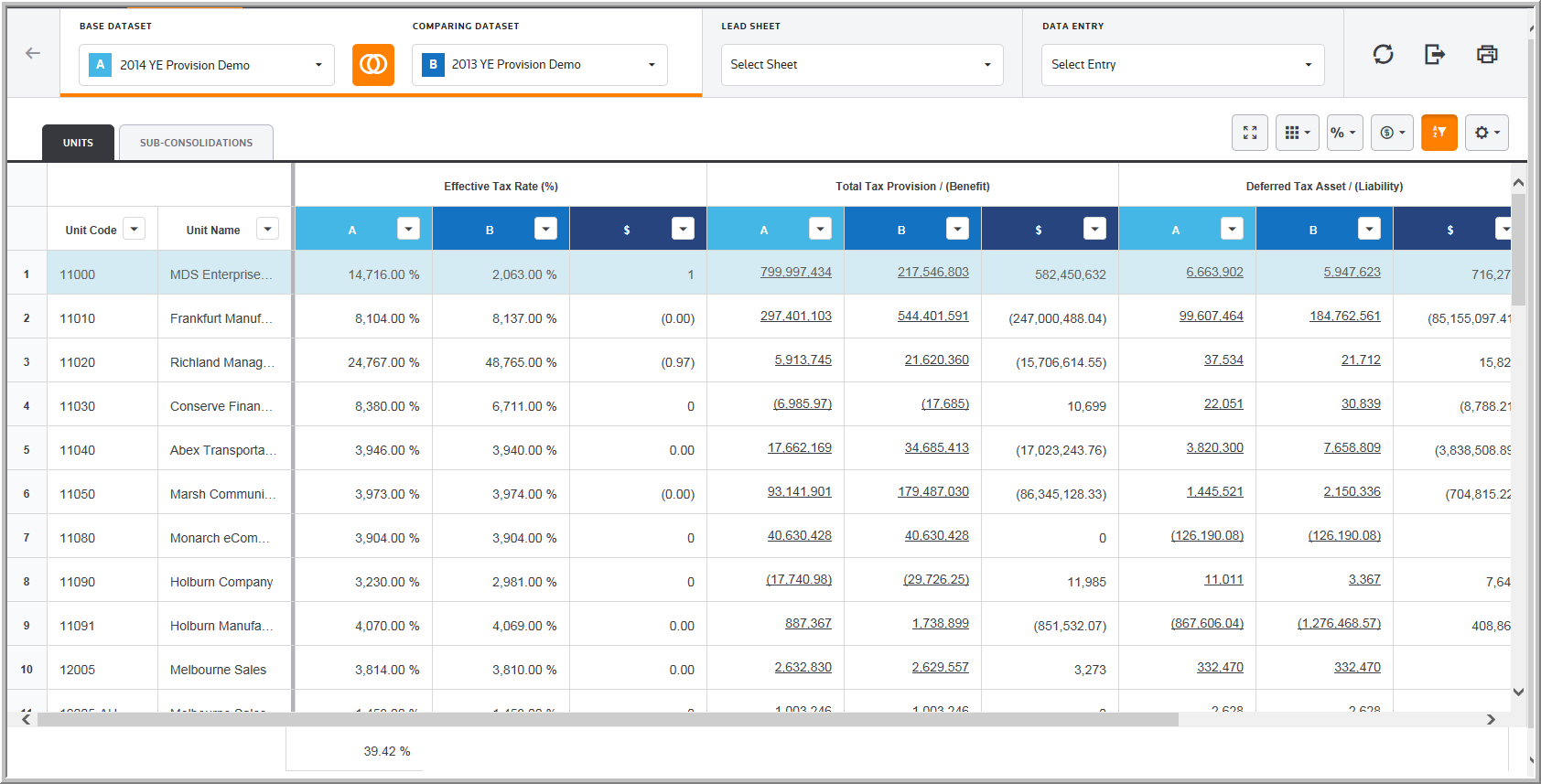Comparing Datasets
In Review & Edit, you can review and compare the summary data for your Units and Sub-Consolidations. You can use the compare functionality to review data for multiple datasets, units, and sub-consolidations.
•Select a Base Dataset and Comparing Dataset to compare balances for your Units and Sub-Consolidations. When you select a comparing dataset, the grid will have a side by side comparison for the ![]() Dataset and
Dataset and ![]() Dataset.
Dataset.
•When an orange underline appears beneath the Base Dataset and Comparing Dataset, the data that you see in the Data Table is called the Review data.
•By default, the compare button ![]() automatically activates when you select a Comparing Dataset. Click
automatically activates when you select a Comparing Dataset. Click ![]() to turn off the compare mode.
to turn off the compare mode.
oYou can compare Provision to Interim datasets.
oYou can compare Provision, Deferred or Payable balances.
•Click ![]() to change between the Reporting and Local currency.
to change between the Reporting and Local currency.
•Click ![]() to change the variance between a percentage and dollar amount.
to change the variance between a percentage and dollar amount.
Comparing Datasets