State After Tax Temporary Differences - Tax Basis
In the Data Entry list, you can select the State After Tax Temporary Differences - Tax Basis component to enter federal and jurisdiction data. In the State After Tax Temporary Differences - Tax Basis page, you can refresh, export (informational purposes), print, add, edit, delete, import, export (template), group columns, show/hide columns, and filter your provision and estimated payment data. There are two tabs available to enter your data: Detail and Rollforward.
Note: Tax Basis Temporary Difference screens allow you to enter amounts as purely tax balances, with or without book or net of book.
Provision and Interim (Actual section) datasets only
•There are two sections: Detail and Rollforward. By default, the Detail section displays first. All users can enter and modify data in both sections, also by default. Administrators can use the DEFAULT_TD_TAB and RESTRICT_TD_TABS dataset parameters to change the section that displays by default and determine whether or not Read/Write users can enter data in the Details section.
•Data entered in the Detail section is translated using the Deferred Entry Set-up default rules and displays in the Rollforward section.
•For information on the Rollforward section, go to the Rollforward page.
All Datasets
•The Activity, Deferred and Balance Sheet Only column amounts impact the tax provision differently.
•Enter temporary differences that are applicable for the state, but not for federal purposes.
•To import information to the State After Tax Temporary Differences - Tax Basis page complete the appropriate fields on the #SATTD# St AfterTax TD-Tax Bas sheet in the Import Numbers template. For more information on importing, refer to the Importing Templates documentation.
•If you wish to adjust the same state after tax temporary difference more than once, you must make additional entries using different tag letters or classes.
Import Template
To import information to the State After Tax Temporary Differences - Tax Basis page complete the appropriate fields on the #SATTD# St AfterTax TD-Tax Bas sheet in the Import Numbers template.
See Data Entry Import for more information about the State After Tax Temporary Differences - Tax Basis data import process.
State After Tax Temporary Differences - Tax Basis
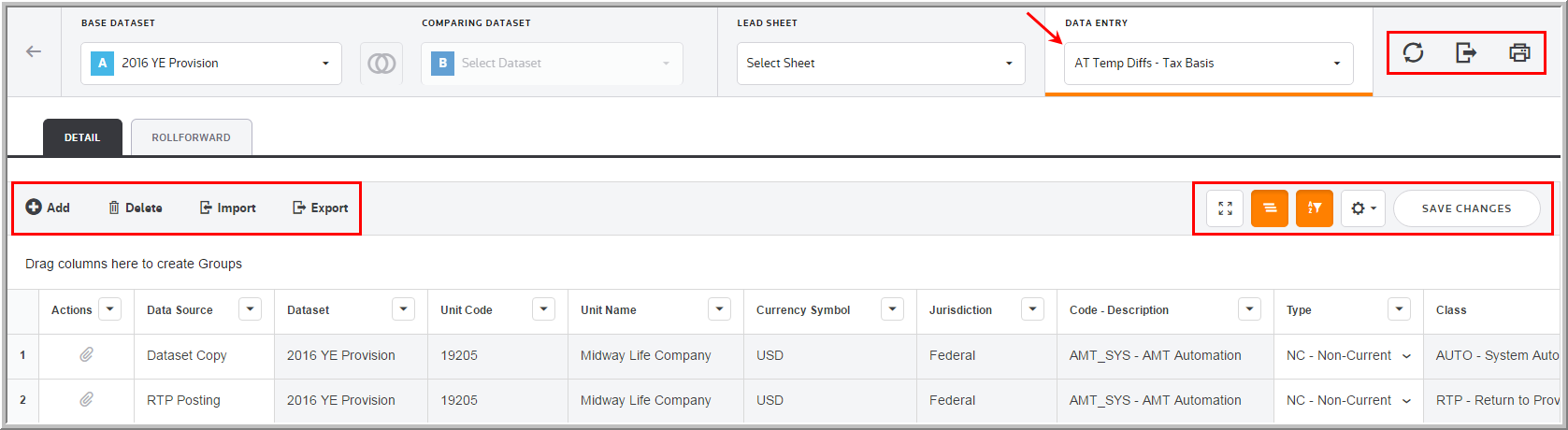
Data Entry Fields
The grid lets you enter amounts and select options from the drop-down lists. You can use the tab key to move between the fields much like an excel worksheet.
The State After Tax Temporary Differences - Tax Basis component grid includes the following columns. See Data Table for more information about the grid options.
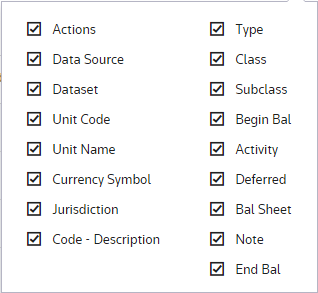
Actions
Actions allow you to supplement the adjustment with detail. Double click ![]() to add an attachment.
to add an attachment.
Data source
Data Source enables you to view the Data Source History.
Dataset
The Dataset selected in the Base Dataset drop-down list.
Unit Code
The Unit Code is established by an Administrator for the State After Tax Temporary Differences - Tax Basis.
Unit Name
The Unit Name is established by an Administrator for the State After Tax Temporary Differences - Tax Basis.
Currency Symbol
The Currency Symbol is established by an Administrator for the State After Tax Temporary Differences - Tax Basis.
Jurisdiction
Jurisdiction lets you select the jurisdiction for the adjustment.
Code - Description
The code and description are established by an Administrator for the state after tax temporary difference.
Type
There are two types of temporary difference balances - Current and Non-Current. Select the type that best relates to the balance sheet account where the deferred tax asset or liability should be represented.
Tag
The tag letter identifies each line entered on the originating source.
Class
The class identifies each line entered in the originating source. The DEF-Default is the default class and assigned in administration.
Subclass
The subclass identifies each line description entered in the originating source. You can select Next Value as the subclass and the application generates the next "Code" number for the selected Code, Type and Class. The Default-Default is the default subclass and assigned in administration.
Beginning Balance
The cumulative temporary difference balance rolls forward from the prior dataset. The beginning balance can be overridden manually or with an import.
Note: The administrator can lock beginning balances, and the Beginning Bal column does not allow data entry for Read/Write Users.
Activity
•Activity impacts the current and deferred provision, as well as deferred balances.
•Positive amounts increase and negative amounts reduce taxable income. Amounts should be entered in local currency. They are translated to reporting currency using the unit's weighted average FX rate.
Deferred
•Deferred impacts the deferred provision, as well as deferred balances.
•Typically this entry type is used for the impact of valuation allowances or adjustments for the prior year balances.
Balance Sheet Only
•Balance only impacts deferred balances.
•Typically this entry type is used for the impact of equity or other comprehensive income items.
•The State Balance Sheet Only (BSO) adjustment on the Tax Provision (State) report removes the BSO Adjustment from the State Deferred Provision.
Note:
•A Default Type can be changed by an Administrator, and you may not have the ability to select between C - Current and NC - Non-Current.
•The System Administrator may have allowed the ability to deviate from the Default Type and allow you to select between C - Current and NC - Non-Current.
•The Temp Diffs Discrepancy report is available to review the Temporary Differences - Tax Basis that are overridden and deviate from the default type set up by the administrator.
•Contact an Administrator if you have questions about the Default Type set up.
Note
You can type notes to supplement the adjustment. You can access a history of the Notes within "Data Source History."
