Temporary Differences - Book/Tax Basis
In the Data Entry list, you can select the Temp Diffs - Book/Tax Basis component to enter federal and jurisdiction data. In the Temp Diffs - Book/Tax Basis page, you can refresh, export (informational purposes), print, add, edit, delete, import, export (template), group columns, show/hide columns, and filter your provision and estimated payment data. There are two tabs available to enter your data: Detail and Rollforward.
You have the ability to enter beginning and ending balances for both book and tax balances. ONESOURCE Tax Provision calculates the tax adjustment by taking the difference between the beginning and ending balances.
Note: The mapping functionality is not yet available for the Excel Add-In.
Provision Dataset only
•In a Provision dataset, there are two sections: Detail and Rollforward. By default, the Detail section displays first. All users can enter and modify data in both sections, also by default. Administrators can use the DEFAULT_TD_TAB and RESTRICT_TD_TABS dataset parameters to change the section that displays by default and determine whether or not Read/Write users can enter data in the Details section.
•The system computes the Tax-Book Difference using the book and tax amounts entered in the Detail section. This information also displays in the Rollforward section.
•For information on the Rollforward section, go to the Rollforward page.
Provision and Estimated Payments Datasets
•The Activity and Deferred column amounts impact the tax provision differently.
•Each temporary difference line defaults to being tax effected using the unit rate.
•To import information to the Temporary Differences - Book/Tax Basis screen, complete the appropriate fields in the #UTDAM# U Temp Diff-Bk Tx Basis tab in the Import Numbers template.
•If you wish to adjust the same temporary difference more than once, you must make additional entries using different classes or tag letters.
Note: To use default unit rates, enter U in the rate columns when importing. For more information on importing, refer to the Importing Templates documentation.
Import Template
To import information to the Temporary Differences - Book/Tax Basis page, complete the appropriate fields in the #UTDAM# U Temp Diff-Bk Tx Basis tab in the Import Numbers template.
See Data Entry Import for more information about the Temp Diffs - Book/Tax Basis data import process.
Temp Diffs - Book/Tax Basis
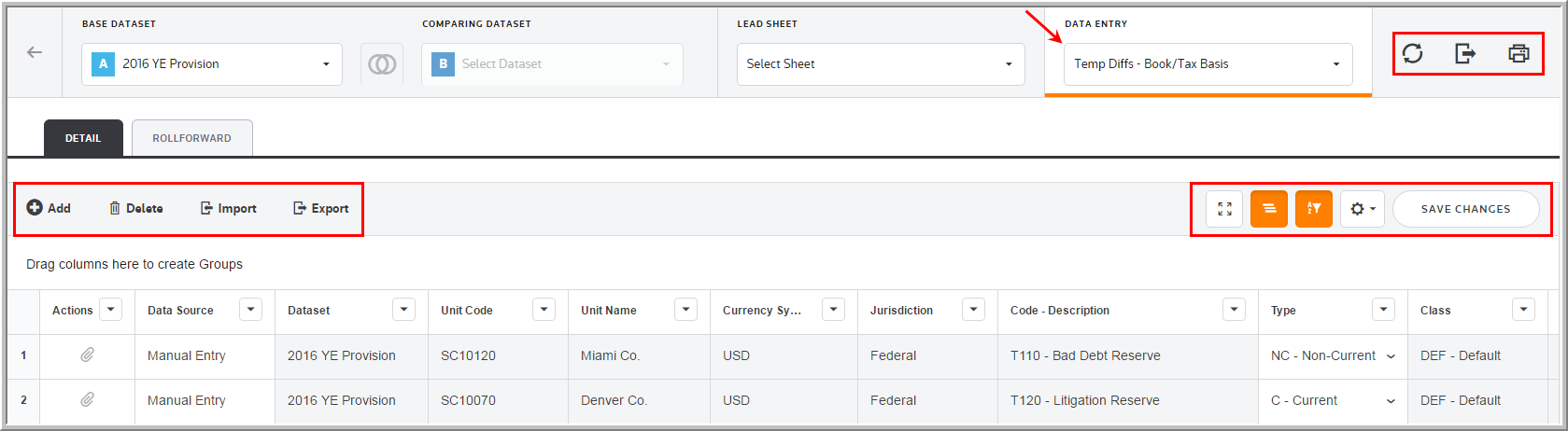
Data Entry Fields
The grid lets you enter amounts and select options from the drop-down lists. You can use the tab key to move between the fields much like an excel worksheet.
The Temp Diffs - Book/Tax Basis component grid includes the following columns. See Data Table for more information about the grid options.
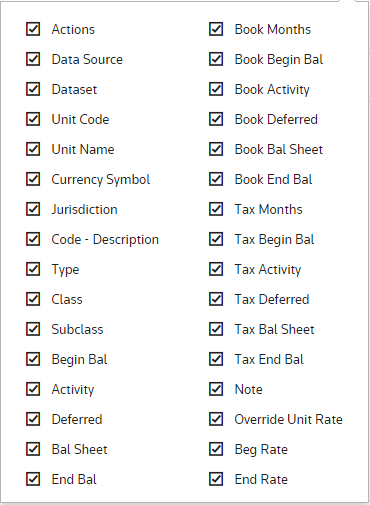
Actions
Actions allow you to supplement the adjustment with detail. Double click ![]() to add an attachment.
to add an attachment.
Data source
Data Source enables you to view the Data Source History.
Dataset
The Dataset selected in the Base Dataset drop-down list.
Unit Code
The Unit Code is established by an Administrator for the Temp Diffs - Book/Tax Basis.
Unit Name
The Unit Name is established by an Administrator for the Temp Diffs - Book/Tax Basis.
Currency Symbol
The Currency Symbol is established by an Administrator for the Temp Diffs - Book/Tax Basis.
Jurisdiction
Jurisdiction lets you select the jurisdiction for the adjustment.
Code - Description
The code and description are established by an Administrator for the temporary difference.
Adj Type
There are two types of temporary difference balances - Current and Non-Current. Select the type that best relates to the balance sheet account where the deferred tax asset or liability should be represented.
Tag
The tag letter identifies each line entered in the originating source.
Class
The class identifies each line entered in the originating source.
Subclass
The subclass identifies each line description entered in the originating source. You can select Next Value as the subclass and the application generates the next "Code" number for the selected Code, Type and Class.
Beginning Balance
The beginning balance rolls over from the prior period and should represent the remaining temporary differences for book and tax that should be allocated. The beginning balance can be overridden manually or with an import.
Note: The administrator has the ability to lock beginning balances and the Beginning Bal column does not allow data entry for Read/Write Users.
Enter Activity/Enter Ending
You can choose the entry type in Administration.
Months
The months entered for both book and tax are used to compute the ratable amount applicable to the period.
Override Unit Rates
You can override the unit rates designated under Unit Details for a specific temporary difference line by clicking the Override unit rates check box.
Tag Datasets
1.In Administration, select Manage Temp Diff Postings (Tag Only).
2.For a Code, select Use Ending and then Temp Diff Entry Type.
Class Datasets
1.In Administration, select Manage Data Options and then Classes & Subclasses.
2.Select Component Types.
3.For each Class, choose Post to Ending Balance and the Data Entry Rule.
Enter Activity/Enter Ending
•Enter Activity/Ending applies to book and tax balances.
•Enter Activity/Deferred/Balance Sheet - The system automatically calculates the Ending balance, which is Read-Only.
•Enter Ending - When Use Ending or Post to Ending Balance is selected, the system automatically calculates the Activity/Deferred/Balance Sheet, which is Read-Only.
Activity
•The activity is the appropriate amount of the beginning balance based on the months entered. In a dataset that was not rolled over, you must populate this field.
•Activity impacts the current and deferred provision, as well as deferred balances.
•Positive amounts increase and negative amounts reduce the taxable income. Amounts are entered in local currency. They are translated to the reporting currency using the unit's weighted average FX rate.
Deferred
Deferred impacts the deferred provision, as well as the deferred balances.
Balance Sheet Only
•Balance only impacts deferred balances.
•Typically this entry type is used for the impact of equity or other comprehensive income items.
•The Balance Sheet Only (BSO) adjustment on the Tax Provision report removes the BSO Adjustment from the Deferred Provision.
Ending Balance
The ending balance is based on the months entered. You must populate this field if the dataset is not rolled over. Select the class assigned in Deferred Rollforwards to post and enter the ending balance.
