Permanent Differences - Book/Tax Basis
In the Data Entry list, you can select the Perm Diffs - Book/Tax Basis component to enter amortized permanent difference data for federal data. In the Perm Diffs - Book/Tax Basis page, you can refresh, export (informational purposes), print, add, edit, delete, import, export (template), show/hide columns, and filter your Provision, and Estimated Payment data.
•There are two types of Permanent Differences: Equity Adjustments and P&L Adjustments. Select the appropriate type to achieve the desired provision effect.
•Permanent Difference - Book/Tax Basis lets you enter different book and tax amortizable basis and amortization periods. The resulting permanent difference between the basis is automatically computed. The remaining balance of the basis and periods rolls over to future datasets when the dataset is rolled over.
•To create adjustments using the same permanent difference code, you can make additional entries using different tag letters or class/subclass combinations.
•This component type does not apply to interim data and will not appear in an interim dataset.
Import Template
To import information to the Perm Diffs - Book/Tax Basis page, complete the appropriate fields on the #UPDAM# Unit Perm Diff Amort worksheet in the Import Numbers template.
See Data Entry Import for more information about the Permanent Differences - Book/Tax Basis data import process.
Perm Diffs - Book/Tax Basis
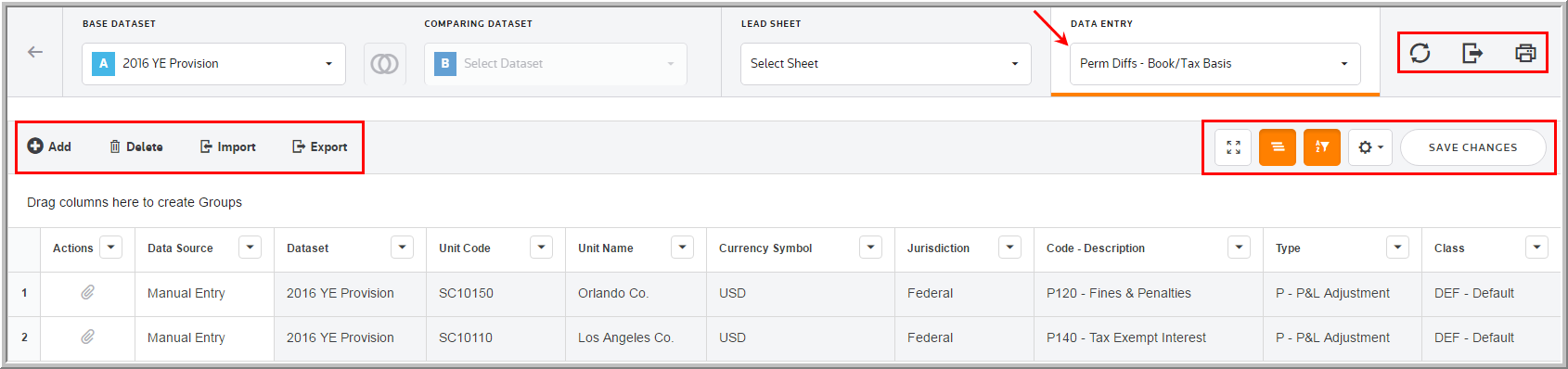
Data Entry Fields
The grid lets you enter amounts and select options from the drop-down lists. You can use the tab key to move between the fields much like an excel worksheet.
The Perm Diffs - Book/Tax Basis component grid includes the following columns. See Data Table for more information about the grid options.
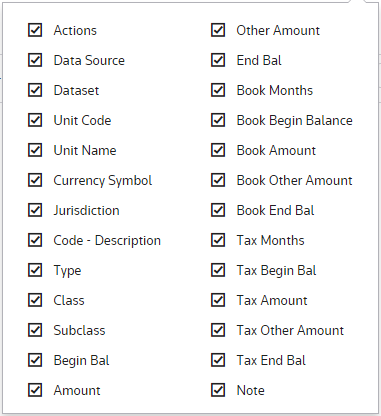
Actions
Actions allow you to supplement the adjustment with detail. Double click ![]() to add an attachment.
to add an attachment.
Data source
Data Source enables you to view the Data Source History.
Dataset
The Dataset selected in the Base Dataset drop-down list.
Unit Code
The Unit Code is established by an Administrator for the Perm Diffs - Book/Tax Basis.
Unit Name
The Unit Name is established by an Administrator for the Perm Diffs - Book/Tax Basis.
Currency Symbol
The Currency Symbol is established by an Administrator for the Perm Diffs - Book/Tax Basis.
Jurisdiction
Jurisdiction lets you select the jurisdiction for an adjustment.
Code - Description
The code and description are established by an Administrator for the permanent difference.
Type
•Type P results in a current tax provision expense offset in the payable account. The result does impact the overall effective tax rate.
•Type E results in a current tax provision expense offset in the payable account, as well as an equity contra expense that is offset in an equity account. This does not impact the overall effective tax rate.
Tag
The tag letter identifies each line entered in the originating source.
Class
The class identifies each line entered in the originating source.
Subclass
The subclass identifies each line description entered in the originating source. You can select Next Value as the subclass and the application generates the next "Code" number for the selected Code, Type and Class.
Beginning Balance
Rolls over from the prior period and should represent the remaining Permanent Differences for book and tax that should be allocated.
Activity
The appropriate amount of the activity based on the months entered. In a dataset that was not rolled over, you must populate this field.
Deferred
To increase or decrease the balance. Amounts entered do not have any impact on the provision.
Enter Activity/Enter Ending
Select Enter Activity or the Enter Ending balance:
•Enter Activity - The system automatically calculates the Ending balance.
•Enter Ending - The system automatically calculates the Activity.
Ending Balance
The ending balance based on the months entered. In a dataset that was not rolled over, you must populate this field.
Months
The months entered for both book and tax are used to compute the ratable amount applicable to the period.
Note
You can type notes to supplement the adjustment. You can access a history of the Notes within "Data Source History."
