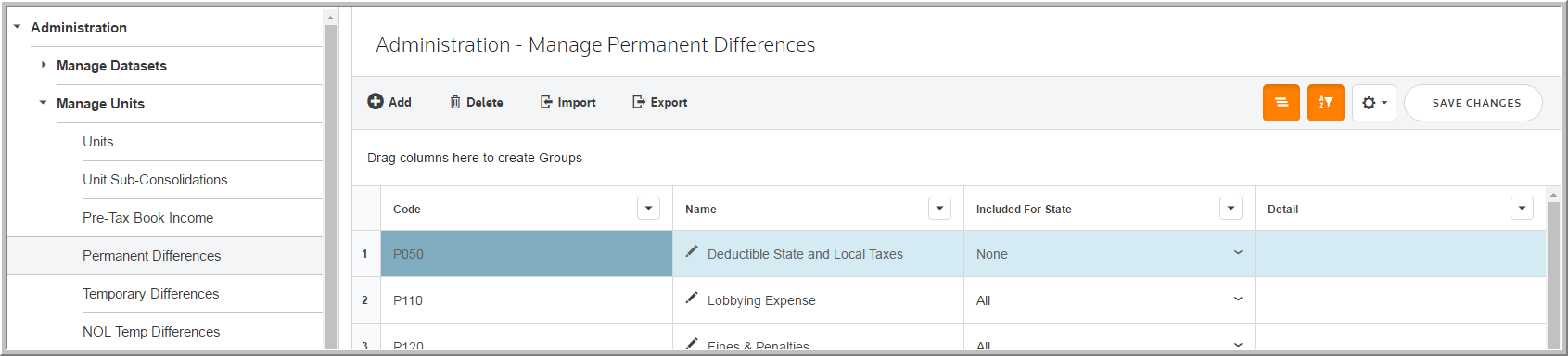Permanent Differences
In Administration > Manage Units > Permanent Differences you can create Permanent Differences for entering data.
To add Permanent Differences:
1.Select Administration > Manage Units.
2.Select Add and then type the Code and Name.
3.Select None, All, or Custom for the Included for State option.
To import a new Permanent Difference, complete the appropriate fields on the #CPD# Permanent Differences sheet in the Import Categories template.
Code and Name
•The Permanent Difference code is user-defined and can be any combination of alpha and numeric characters, including spaces, up to 60 characters.
•You can edit an existing Permanent Difference name.
•You can delete Permanent Difference codes/names that have no data entered for them in any dataset.
•You can see the Permanent Difference code and name in reports.
Included for State
Determine if the permanent difference federal values will be included for state calculations.
None
0% flows from the Federal to the States.
All
100% flows from the Federal to the States.
Custom
You can use Custom to add custom allocations on a state by state basis and abide by specific state rules.
Note: The default conditions setup at the administration level can be modified at the dataset level. This lets you preserve prior datasets at the 0% or 100% settings with manual entries. This also lets datasets going forward have different % applied on a state by state basis.
Manage Permanent Differences