Tax Adjustments
In the Data Entry list, you can select the Tax Adjustments component to enter federal and jurisdiction data. In the Tax Adjustments page, you can refresh, export (informational purposes), print, add, edit, delete, import, export (template), group columns, show/hide columns, and filter your provision, interim, and estimated payment data.
There are two types of Tax Adjustments, depending on the code, Cash and Non-Cash. Non-Cash Tax Adjustments have a code that begins with NC_. The cash provision is the amount of current tax liability that is expected to be represented on the tax return. The non-cash provision is any current taxes that should be accrued for prior years or for amounts that are not represented on the tax return. The Cash and Non-Cash are segregated on separate lines of the Tax Provision report.
Note: If you wish to adjust the same after tax adjustment more than once, you must make additional entries using different tag letters or classes.
Import Template
To import information to the Tax Adjustments page, complete the appropriate fields on the #UTA# Unit Tax Adjs sheet in the Import Numbers template.
See Data Entry Import for more information about the Tax Adjustments data import process.
Tax Adjustments
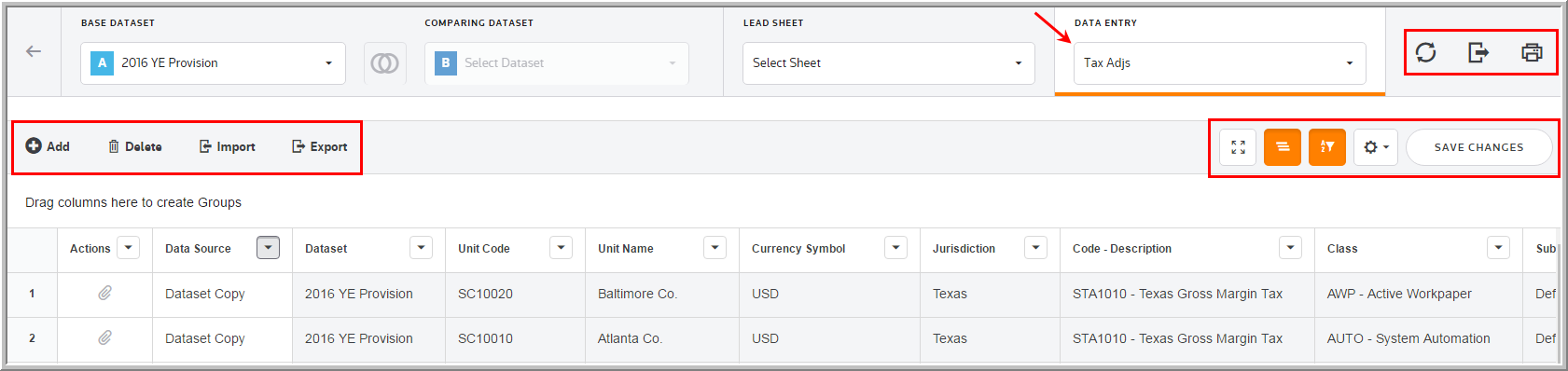
Data Entry Fields
The grid lets you enter amounts and select options from the drop-down lists. You can use the tab key to move between the fields much like an excel worksheet.
The Tax Adjustments component grid includes the following columns. See Data Table for more information about the grid options.
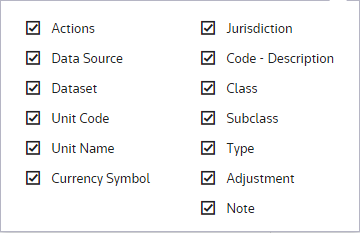
Actions
Actions allow you to supplement the adjustment with detail. Double click ![]() to add an attachment.
to add an attachment.
Data source
Data Source enables you to view the Data Source History.
Dataset
The Dataset selected in the Base Dataset drop-down list.
Unit Code
The Unit Code is established by an Administrator for the Tax Adjustments.
Unit Name
The Unit Name is established by an Administrator for the Tax Adjustments.
Currency Symbol
The Currency Symbol is established by an Administrator for the Tax Adjustments.
Jurisdiction
Jurisdiction lets you select the jurisdiction for the adjustment.
Code - Description
•The code and description are established by an Administrator for tax adjustments.
•Codes beginning with NC_ designate the tax adjustment as a non-cash tax adjustment.
Tag
The tag letter identifies each line entered in the originating source.
Class
The class identifies each line entered in the originating source.
Subclass
The subclass identifies each line description entered in the originating source. You can select Next Value as the subclass and the application generates the next "Code" number for the selected Code, Type and Class.
Type
Select E-Equity Adjustment or P- P&L Adjustment from the drop-down list.
Adjustment
Positive amounts increase and negative amounts reduce taxable income. Amounts should be entered in local currency. They are translated using the weighted average FX rate to reporting currency.
Note
You can type notes to supplement the adjustment. You can access a history of the Notes within "Data Source History."
