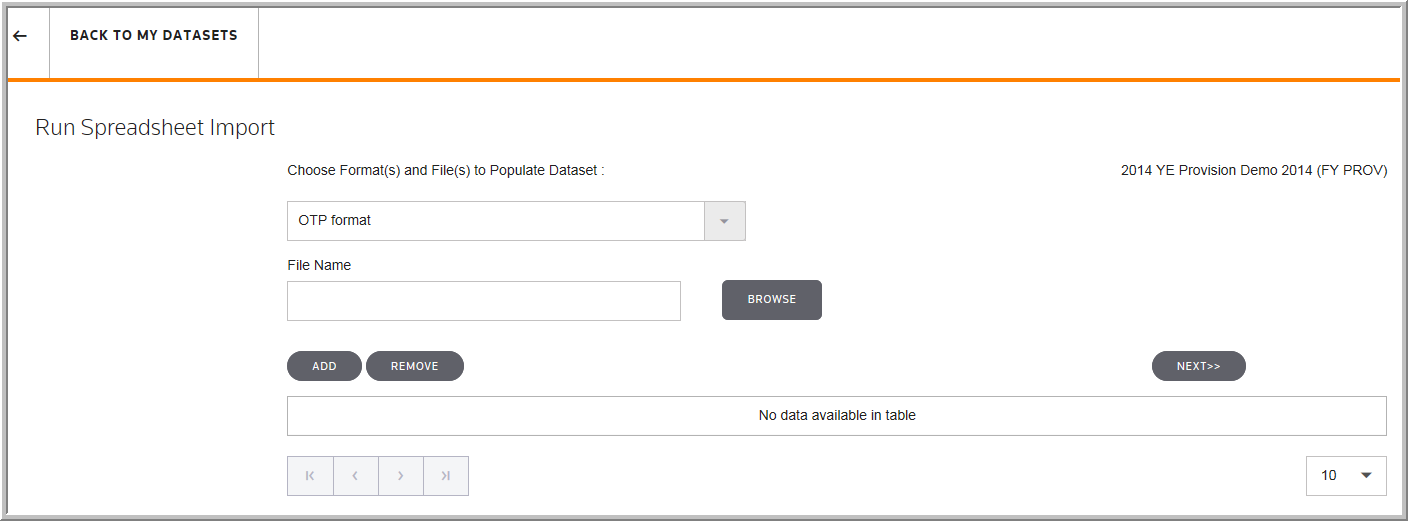Spreadsheet Import - Dataset
The Import Numbers spreadsheet lets you transfer information from the spreadsheet to the Dataset. There are two formats available to import the dataset information: ONESOURCE Tax Provision and Import Rolling Pin.
Note: When you have a large amount of data to enter, update the import template and then import the information. To create an import template, you can click ![]() and the Export Dataset dialog box opens in which you can make selections to create the file.
and the Export Dataset dialog box opens in which you can make selections to create the file.
Both formats let users with Read/Write access transfer data from an Excel spreadsheet to ONESOURCE Tax Provision.
•The ONESOURCE Tax Provision format uses a template where data is divided into types of data on separate worksheets.
•The Import Rolling Pin format utilizes codes entered to identify the type of data on a row and column.
To Spreadsheet import data into a dataset:
1.Click ![]() for a selected dataset to see the Import options.
for a selected dataset to see the Import options.
2.Select Spreadsheet Import (Dataset). The Run Spreadsheet Import dialog box opens.
Choose Format(s) and File(s) to Populate the Dataset:
1.Select OTP Format, or import_rolling_pin.
2.Click Browse, to choose the file to open.
3.Select the import file.
•The file name is user defined. You can create, name, and save the file using the Export feature.
4.Click Open and then Add.
5.Click Next.
6.Click IMPORT.
7.Click Refresh rpt data (optional).
•When you refresh the report data, the information on the report is current.
8.To review the progress or log files for the import, select Jobs in the navigation bar.
Spreadsheet Import