Export Datasets
In My Datasets, you can export datasets in the All Datasets or My Review List tabs. Use Export Group, to export all of your datasets or a set of selected datasets to an Excel file. Or, you can select a dataset and export a single dataset.
You can export data entered for a dataset to an Excel file. Then, make changes to the data in the file and import the data back into the originating dataset or a different dataset. Also, you can export the dataset to create a backup of the data as a security measure. To ensure the file can be restored export the categories in Administration, as well.
•You can export worksheets that you have permission to access.
•Exporting before you enter information into the system creates a blank template.
•When you export multiple datasets, one Excel file is created for each dataset.
•You can select units (all datasets, a single unit, or a sub-consolidation of units) for export.
•You can ask your client manager or support for additional worksheets to use for importing.
Export Group
1.Select a box to specify the dataset(s) to export to an Excel file.
2.Clicking the box in the top left side of the grid selects all datasets. A checkmark appears in that column for all datasets.
3.Click ![]() to export a group of datasets.
to export a group of datasets.
My Datasets - Export Group
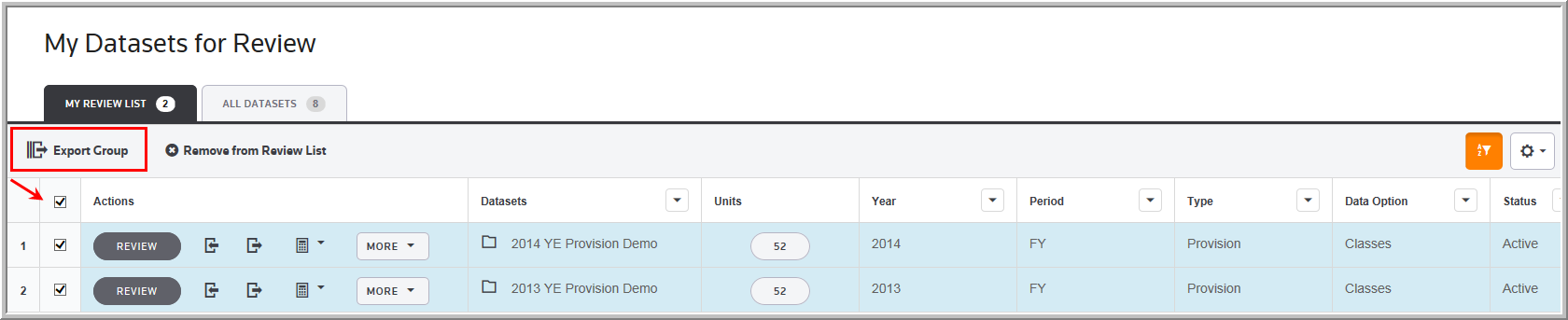
Export Datasets
To export data from a dataset to create a dataset import template and backup file:
1.Select a box to specify the dataset(s) to export to an Excel file.
2.Click ![]() and the Export Dataset dialog box opens in which you can make selections to create the file.
and the Export Dataset dialog box opens in which you can make selections to create the file.

Select Dataset(s), Subconsolidation or Unit to export the data for the specified datasets.
Export Dataset
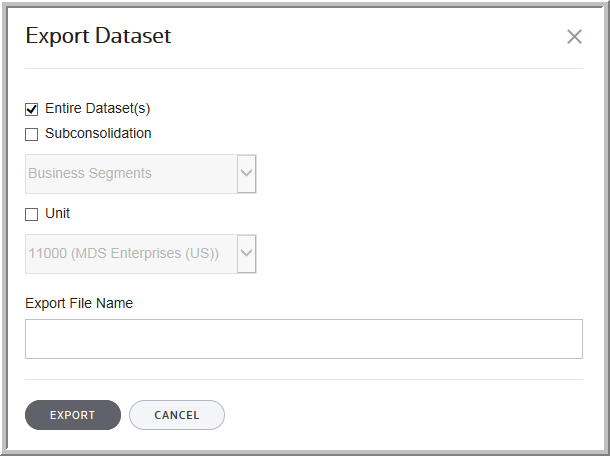
1.Type the Export File Name and click Export.
2.To review the progress of the export, select Jobs in the navigation bar.
See Exporting for more information about exporting dataset information.
