Updating an Existing Bookmark with New Settings
To update a bookmark with new settings:
1. Click the Bookmark button in the right side of the toolbar. This opens the Bookmark menu.
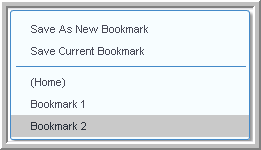
2. Select the bookmark to update. This bookmark is now the active bookmark.
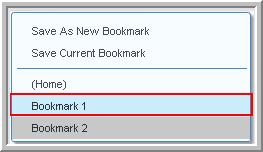
3.Make any desired changes to the dashboard settings (selections, input components and so forth).
4. (Optional) Click the Bookmark button again, and note that the active bookmark is highlighted.
5.Select the Save Current Bookmark option or press Ctrl-S on the keyboard. (On Internet Explorer, press Ctrl-Alt-S.) This updates the active bookmark with the current dashboard settings.
Note: You can only update a bookmark in which you have write permission. You can only update the default bookmark (the bookmark shown in italics or the Home bookmark) if you have write permission for the dashboard.
