Review & Edit Interface
You can access the Review & Edit page from the Tax Provision Navigation Bar. Here you can review, compare, and edit your data on a Unit or Sub-Consolidation basis.
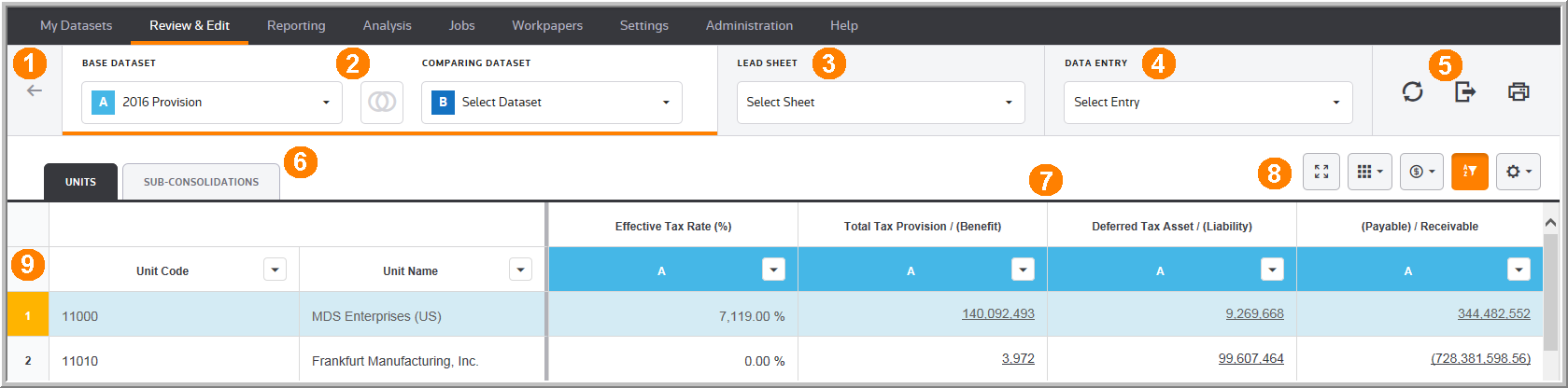
1 |
Use the back button to go to the previous page. |
2 |
Use the Primary Filters to select a |
3 |
Use the Lead Sheet filter to select Provision, Deferred or Payable and review your data. |
4 |
Use the Data Entry filter to select a component and then enter or review your data. For example, Permanent Differences Tax Basis and Temporary Differences Tax Basis and so on. |
5 |
Use these options to Refresh, Export, and Print your data. |
6 |
All active units for Units or Subconsolidations in your Base Dataset and Comparing Dataset (if you select a comparing dataset) appear in the Data Table. |
7 |
Use the grid to review your data and select hyperlinks to see the detail for that amount. |
8 |
Use the Data Table buttons to change how the data appears in the Data Table. |
9 |
Use the row number to see if data in the grid needs refreshed. If the row number is highlighted orange, the data for that page has changed and needs to be refreshed. |
