Return Worksheet
The worksheet has a common list of action items shared by the applications. Select the ONESOURCE application from My Datasets, Import, and the worksheet appears.
Integration - Return Worksheet
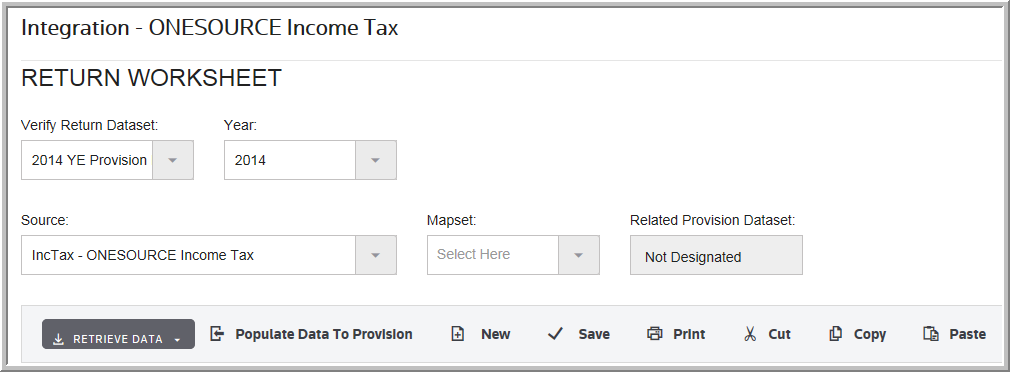
Retrieve Data
1.To retrieve data from the application select items from the drop-down lists. For example, the Target Dataset and Year.
2.Click Retrieve Data.
3.Then, select the type of data to retrieve; the worksheet is populated with data from the application.
4.The types of data to retrieve differ from one application to another. Additional tabs may be created within the worksheet depending on the data transferred.
Types of Data to Retrieve
Return Worksheet
•Retrieves the State Rates.
•Retrieves the Income Tax Data.
Estimated Payments Worksheet
•Retrieves the State Payments.
•Retrieves the Federal Payments.
•Retrieves the Federal and State Payments.
State Apportionment Worksheet
•Retrieves the State Apportionment.
Populate Data
1.Review the data on the worksheet that transferred from the application for accuracy.
2.Update the data on the worksheet, if needed.
•If errors occur, they appear on the last column of the worksheet.
3.Click Populate Data to Provision to transfer the data on the worksheet to the ONESOURCE Tax Provision Data entry pages.
•The data transfers to the Target Dataset selected.
See Jobs to see the staus of the transfer.
New
•Click New to create a new worksheet within the workbook.
Save
•Click Save to save the current worksheet to the local hard drive.
•Click Print to send the current worksheet to the printer.
Print Preview
•Click Print Preview to review the current worksheet before printing.
Cut
•Click Cut to cut selected data within the worksheet.
oData within the green cells can be updated.
Copy
•Click Copy to copy selected data within the worksheet.
oData within the green cells can be updated.
Paste
•Click Paste to paste selected data within the worksheet.
oData within the green cells can be updated.
