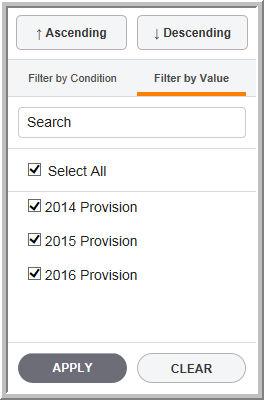Filter Data
You can filter data for one or more columns in the grid. Filtered data shows only the information that meet the criteria that you specify and hides information that you do not want displayed. By default, the filter functionality is turned on. To turn the filter off, click the filter button.
To determine if a filter is applied, note the icon in the column heading:
•A drop-down arrow means that filtering is enabled but not applied.
•A Filter button means that a filter is applied.

To filter or search for a specific value in a column:
Point to the column header and click the ![]() to see the options in the drop-down list. The options include: Ascending, Descending, Filter by Condition, Filter by Value, Search, Select All and Blank. The options vary according to the type of data in the column.
to see the options in the drop-down list. The options include: Ascending, Descending, Filter by Condition, Filter by Value, Search, Select All and Blank. The options vary according to the type of data in the column.
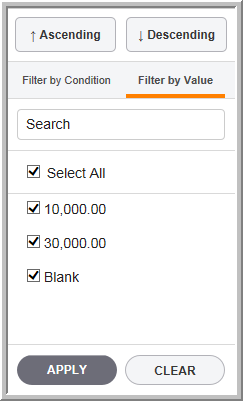
To enter filter criteria:
1.Select Filter by Condition and the filter options appear.
2.Select the conditions in the fields and then click Apply.
3.To restore the entire grid, click Clear Filter.
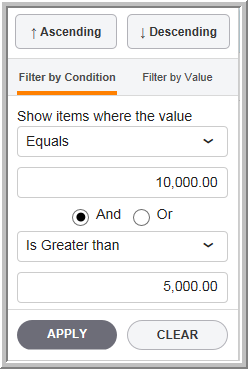
You can select the options in the Filter to control the list that you see in the dataset grid. You can filter and search the lists to reduce the length of the list.
•To filter the list, click Ascending, Descending, Filter by Condition, or Filter by Value.
•To search for text or numbers in the system, type the information in the search box.
•Use Filters and Settings to customize the dataset grid.
Dataset Filter