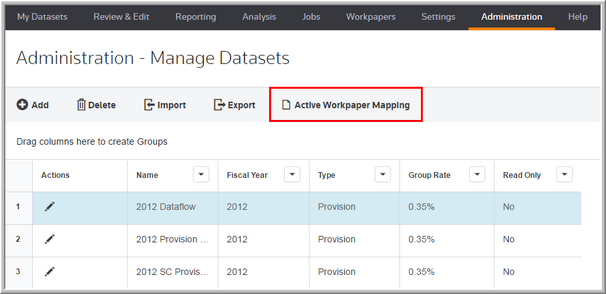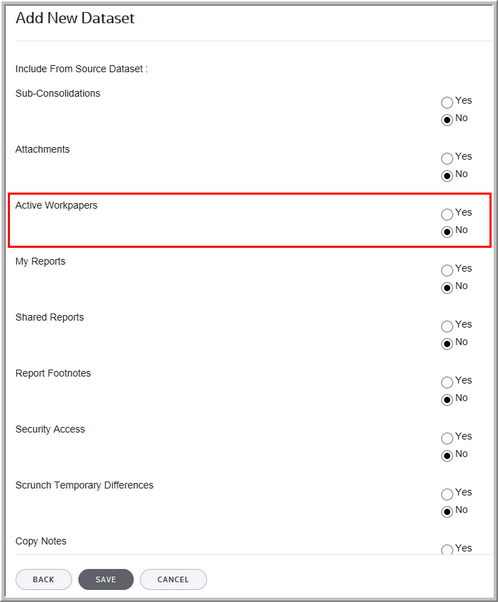Active Workpaper Mapping
When rolling over or copying a dataset, you can select to rollover/copy Active Workpapers. You can rollover/copy the Active Workpaper Mapping in two ways.
1.As part of the dataset rollover/copy process.
2.Independent from the dataset rollover process.
Active Workpaper Mapping
Dataset Rollover/Copy - Active Workpaper Mapping
You have the option to choose Active Workpapers, as part of the dataset rollover and copy process. This lets the system rollover/copy the active workpapers when you rollover/copy the dataset.
To rollover or copy the Active Workpapers Mapping:
•Select Yes for Active Workpapers.
Rollover/Copy Mapping to New Dataset
If you do not have user permissions to create a workpaper, you cannot rollover or copy the Active Workpapers mapping in ONESOURCE Tax Provision.
The option for Active Workpapers is set to No and is unavailable. Using your mouse, point to and click the ToolTip, and a message lets you know if you need permissions granted.
See User Permissions for more information about ONESOURCE user permissions.
Active Workpapers ToolTip
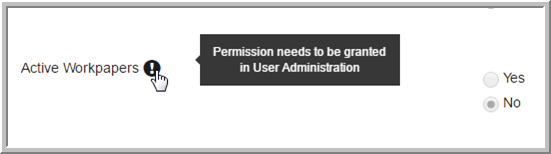
Add New Dataset
In Workpaper Name, you can see all workpapers attributed to the source dataset and change the mappings to a new dataset.
1.In Add New Dataset, select a New Dataset from the drop-down list.
2.Click Next.
Add New Dataset
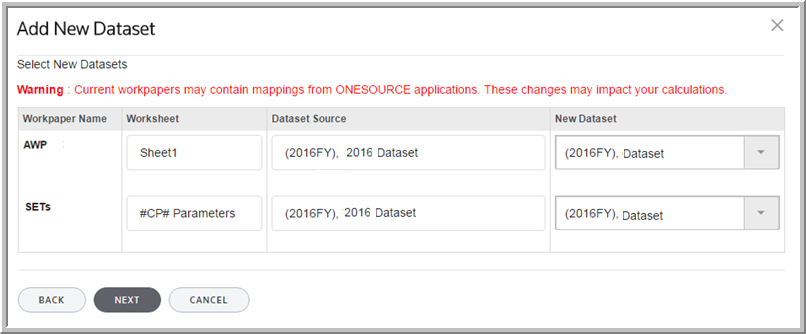
Save Workpaper
You can save the workpaper by renaming the workpaper and saving it to the existing folder or save the workpaper to a new folder. If you do not have permissions to create a folder the option, Add Folder, is unavailable.
To add a new dataset,
1.In Workpaper Name, type the workpaper name.
2.In Select Folder, select a folder in the drop-down list.
3.Click Add Folder to save the workpaper to a new folder.
Active Workpapers
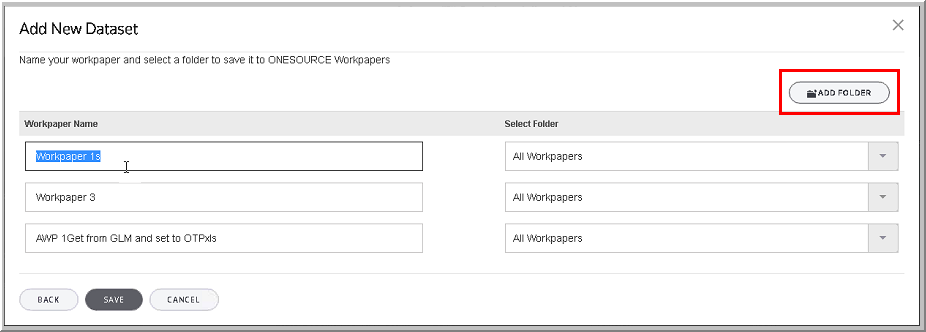
4.Type the Folder Name.
5.Click Save.
Add Folder
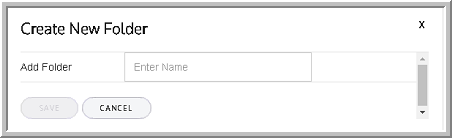
Notes:
•If you do not rename the workpapers or save them to a new folder, a message appears with a list of Workpapers that did not update during the process.
•If the Tax Provision system cannot establish communication with ONESOURCE Workpapers, you will receive the following message. The dataset rollover/copy process will not be interrupted even if the Workpapers could not be rolled over/copied."
Independent from the dataset rollover/copy process
You do not have to copy or rollover your active workpapers during the dataset rollover/copy process.
To rollover/copy the mapping, you can select Administration > Manage Datasets, click Active Workpaper Mapping.
If you do not have user permissions to create a workpaper, you cannot rollover or copy the Active Workpapers mapping in ONESOURCE Tax Provision. The Active Workpapers button is unavailable.
The ToolTip shows you know if you need permissions granted.
See User Permissions for more information about ONESOURCE user permissions.
Active Workpaper Permissions
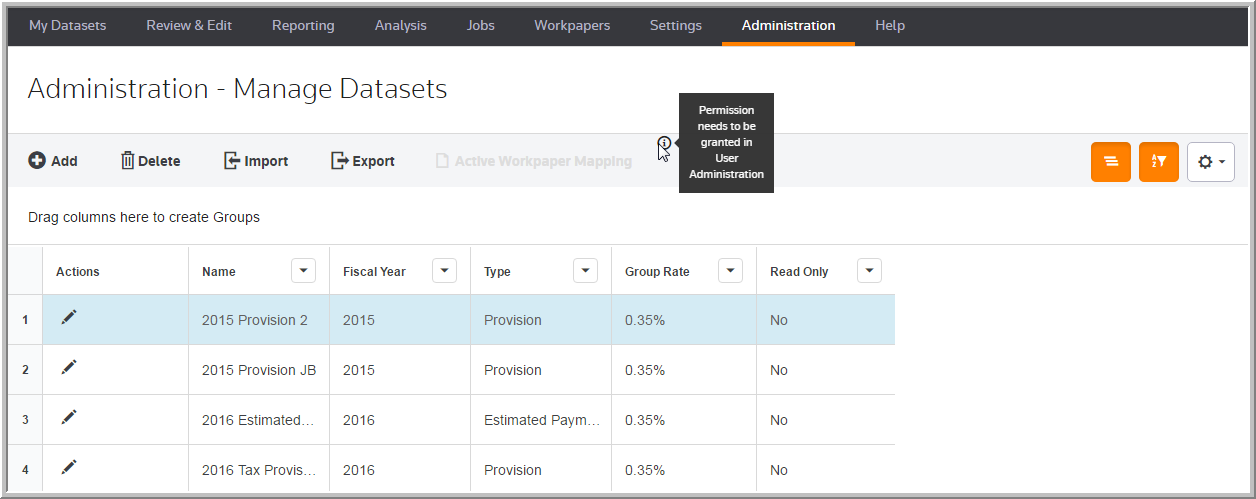
Active Workpaper Mapping
In Active Workpaper Mapping, you can select a Source Dataset and Destination Dataset (New Dataset) from the drop-down list. You can see only the datasets in which you have permissions to access. The destination dataset is the same dataset type and dataset option (tag or class) as the source dataset.
In Workpaper Name, you can see all workpapers attributed to the source dataset and change the mappings to a new dataset.
1.In Active Workpaper Mapping, select a New Dataset from the drop-down list.
2.Click Next.
•The Dataset Source is the same as the source dataset selected.
•The new dataset defaults to Destination Dataset for the fields in the source dataset.
•Other dataset sources, not the same as the source dataset selected, the “new dataset” will default to the same dataset as the "dataset source”.
Active Workpaper Mapping
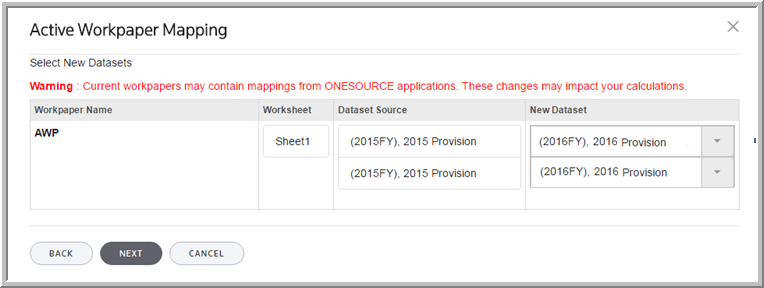
6.Type the Folder Name.
7.Click Save.
Add Folder
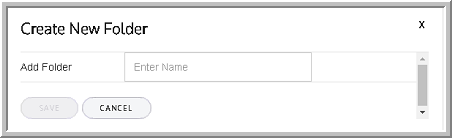
Notes:
•If you do not rename the workpapers or save them to a new folder, a message appears with a list of Workpapers that did not update during the process.
•If the Tax Provision system cannot establish communication with ONESOURCE Workpapers, you will receive the following message. The dataset rollover/copy process will not be interrupted even if the Workpapers could not be rolled over/copied."