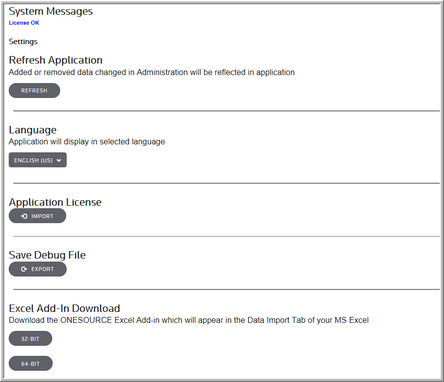Settings
Use Settings to review your license status in System Messages, refresh data in the application, select a language, import your license, export the debug file and download the Excel Add-in files.
System Messages
In System Messages, your license status appears as License OK or License Expired. If your license is expired, contact Customer Support for assistance.
Refresh Application
Click Refresh to update the Administration pages with added or removed data.
Language
Select a language in the drop-down list to view menu names, commands, command button names, dialog box titles, tab names and reports in that language. The application does not translate your user-defined descriptions and notes. For example, when you type a description for a temporary difference it is not translated by the application.
The following languages are available in the application:
Deutsch |
(DE) |
German |
Germany |
English |
(CA) |
English |
Canada |
English |
(UK) |
English |
United Kingdom |
English |
(US) |
English |
United States |
Español |
(LA) |
Spanish |
Latin American |
Français |
(FR) |
French |
France |
Français |
(CA) |
French |
Canada |
Italian |
(IT) |
Italian |
Italy |
Nederlands |
(NL) |
Dutch |
Netherlands |
Portuguese |
(BR) |
Portuguese |
Brazil |
Application License
When you license ONESOURCE Tax Provision, one person in your organization is set up as a ONESOURCE Administrator, which authorizes that person to add and maintain other users in the system.
•Click Import to import your license.
Save Debug File
The debug file keeps a record of recent actions that were performed. This helps support to resolve client issues.
•Click Export to save the debug file.
Excel Add-In Download
•Click 32-Bit or 64-Bit to download the ONESOURCE Excel Add-in, which will appear in the Data Import Tab of your MS Excel.
Settings