Quick Reference Card 3 - Review & Edit
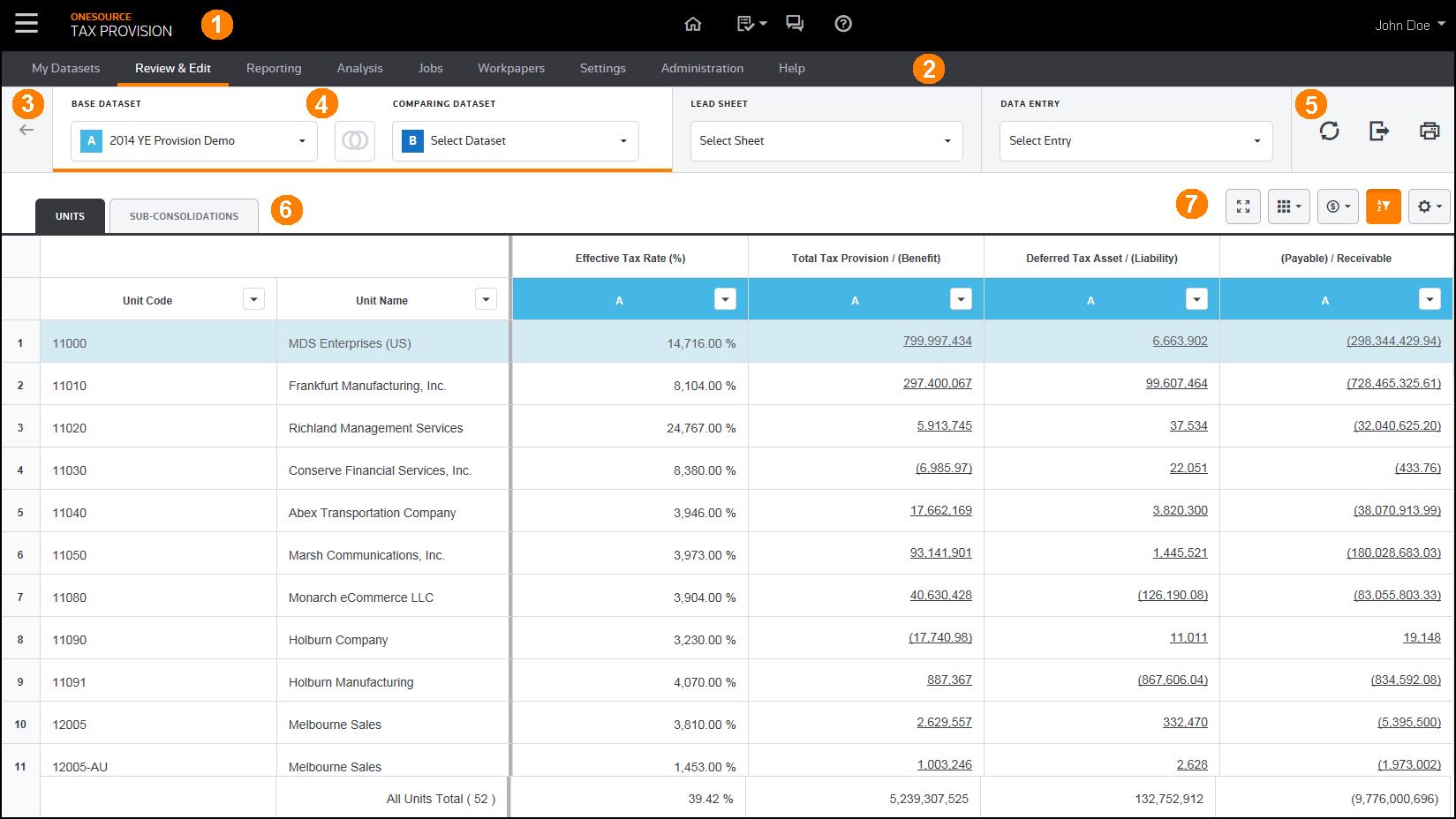
1.Use the Global Navigation Bar to navigate through all ONESOURCE products and link to common resources.
2.Use the Provision Navigation Bar to access the ONESOURCE Tax Provision menu.
Note: As you navigate through the menu, an orange bar appears beneath the title showing you where you are in the system.
3.Click the Back Button to go to the previous page.
4.Use the Primary Filters to select a ![]() Base Dataset and a
Base Dataset and a ![]() Comparing Dataset. Selecting the compare button
Comparing Dataset. Selecting the compare button ![]() turns the data comparison on and off. You can also access Lead Sheets or Data Entry pages.
turns the data comparison on and off. You can also access Lead Sheets or Data Entry pages.
Note: When an orange underline appears beneath the Base Dataset and Comparing Dataset, the data that you see in the Data Table is called the Review data.
5.Use these options to Refresh, Export, and Print your data.
6.All active units for Units or Subconsolidations in your Base Dataset and Comparing Dataset (if you select a comparing dataset) appear in the Data Table. The hyperlinks let you drill down to the next level of detail.
7.Use the Data Table buttons to change how the data appears in the Data Table.
