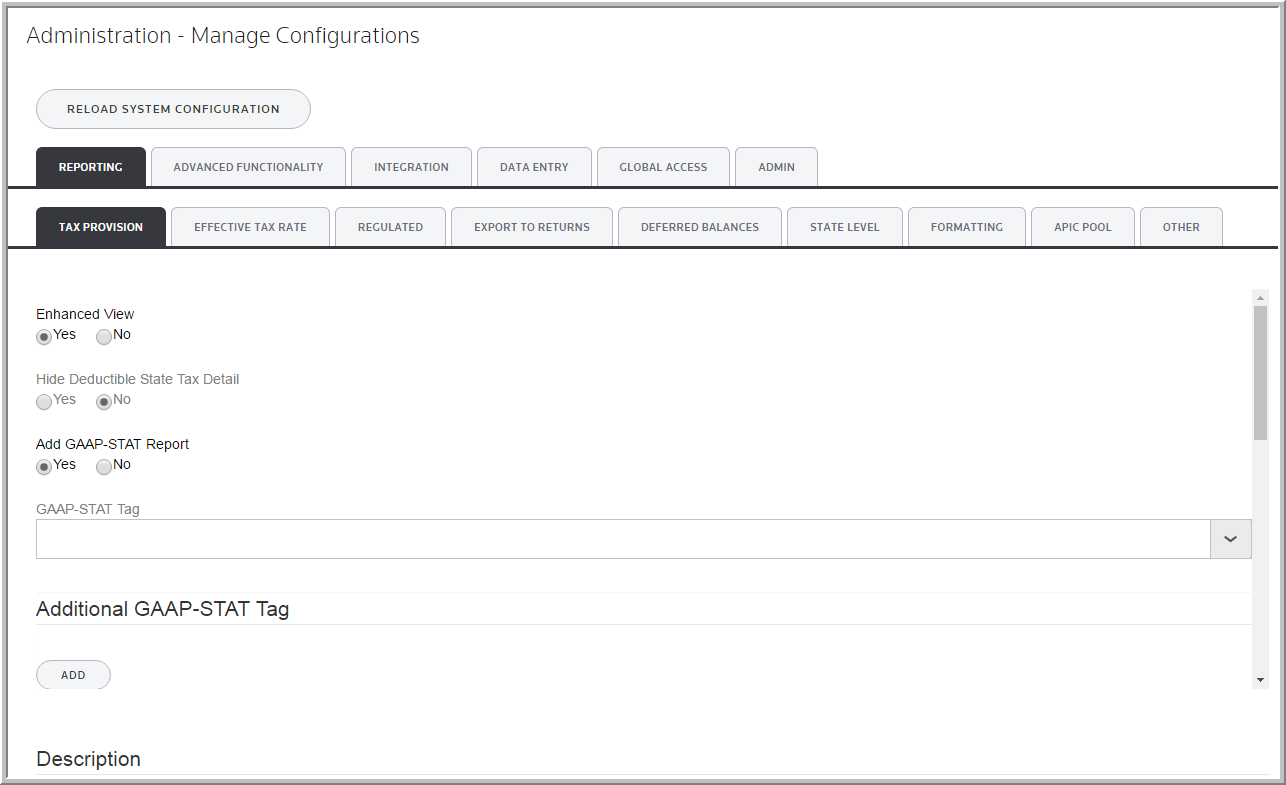Manage Configurations
In Administration > System > Manage Configurations an Administrator can activate additional functionality within the application. The administrator will activate parameters to configure the application.
From the list of tabs, you can select Reporting, Advanced Functionality, Integration, Data Entry, Global Access or Admin to access parameters. The parameters are organized within tabs and represent specific functions of the application. The parameters are activated by selecting Yes or Add for the parameter option.
Initially, some parameters appear unavailable because the parameter is not activated. Once a parameter is selected, it is activated and appears in blue font to reflect the change. The parameter will change back to black font the next time you access Manage Configurations.
For information about a parameter:
•Click the parameter name and the Description for that parameter is available at the bottom of the screen.
•Click Description again to unhide the parameter information.
To select parameter in Manage Configurations:
1.Select Administration > System > Manage Configurations and then select the page with the functionality to activate.
2.Select the parameter to activate it.
Manage Configurations