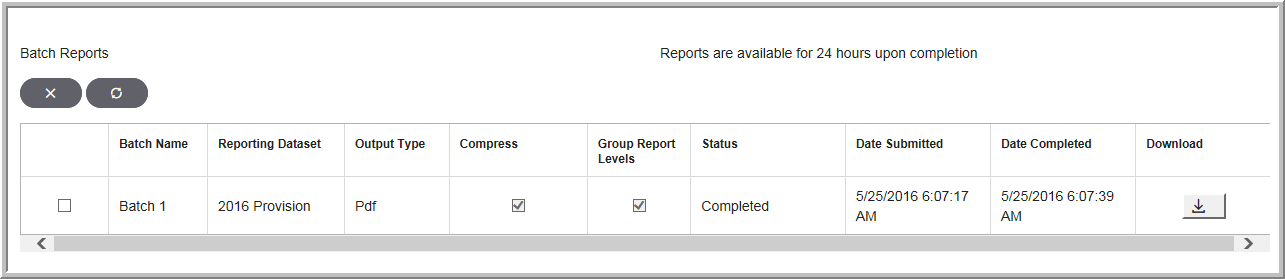Batch Reports
You can select multiple folders or reports in the My Reports/Shared Reports repository, then submit the reports to a User Defined batch for batch printing. The reports can run while you continue to work in the Tax Provision application. The reports will be available for 24 hours upon completion of the batch. Note that you can add Plug-In Reports to My Reports and print them as custom reports.
See My Reports for more information about adding new reports.
To Create Batch Reports:
1.Click ![]() and select the reports to submit for batch printing.
and select the reports to submit for batch printing.
2.Click ![]() and the Submit Selected Reports dialog box appears.
and the Submit Selected Reports dialog box appears.
3.Enter a Batch Name and then select the Output Type.
You can select the following additional options for your batch reports.
1.Group by report level in separate files: When you select this option, submitted reports with a common report level are saved into separate files and zipped. Otherwise, all reports are saved in one file.
2.Compressed report: Select this option to zip the file. The option will automatically be selected when the Group by report level option is selected.
Submit Selected Reports
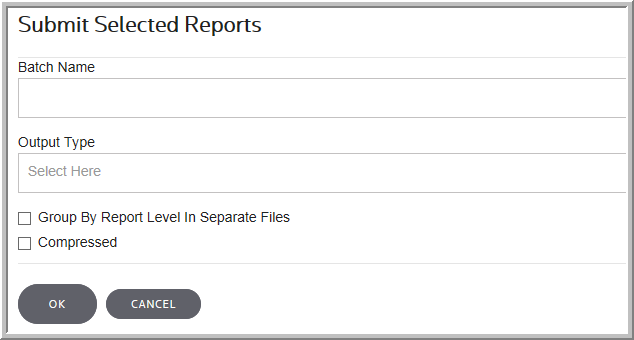
Once created, the Batch Reports are listed by Batch Name.
1.Click ![]() to see the list of batch reports.
to see the list of batch reports.
2. You can check the status of the submitted batch reports, including the details of the batch print.
3.To analyze a report, click Download and save the batch report.
Batch Reports