How to Copy Datasets
To Copy a dataset:
1. In Administration > Manage Datasets > Datasets.
2. Click Add to add a dataset.
3. Type a Name.
4. Select the dataset Type: PROV, EST PYMT, or ACTR.
5. Select a Fiscal Year from the list.
6. Select a Fiscal Period. For example, you can select FY - FY: full year.
7. Type a Group Rate %.
8. If required by your administrator, type the Case #.
9. Choose Copy for the dataset Transaction.
10. Click Tags or Classes & Subclasses to Apply the reporting functionality for the dataset.
a.If you want Tags applied to the dataset, select Tags for the copied dataset.
b.If you want Classes & Subclasses applied to the dataset, select Classes & Subclasses for the copied dataset.
11. Select a dataset in the Source Dataset drop-down list.
12. Select a dataset in the Prior Period Dataset drop-down list.
13. Select Yes, if the dataset is a Read Only dataset. Otherwise, the default is No and information can be entered into the dataset.
14. Click Next.
15. Choose components in the Include from the Source Dataset dialog box that you want to include in the copied dataset.
The list of components include: Sub-Consolidations, Attachments, Active Workpapers, My Reports, Shared Reports, Report Footnotes, Security Access, Data Source History, Clear Global Access Sign Off, Copy Notes and Selected Components.
For Selected Components, clicking Yes lets you select components and then the system copies those to the new dataset. Otherwise, the default is No and and all components are copied to the new dataset.
1.Click Yes to copy components to the new dataset.
Selected Components
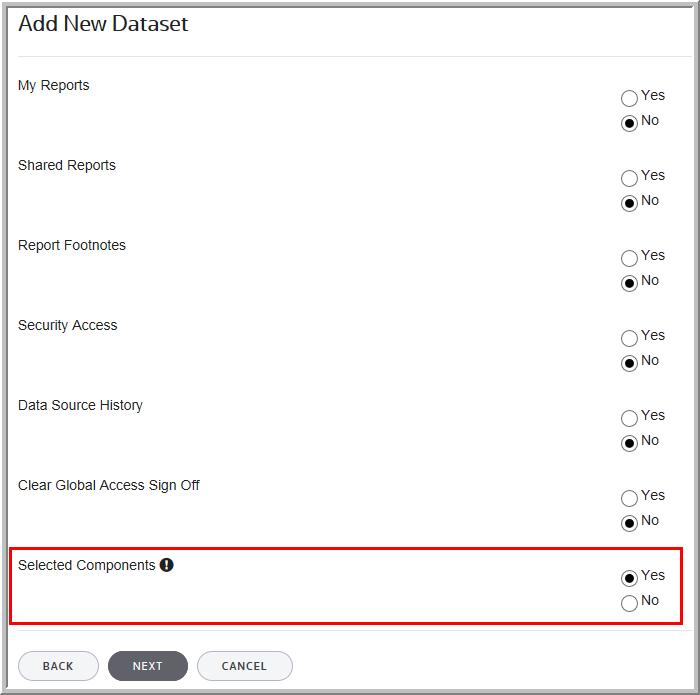
2.Click Next.
3.In the Copy Checked Components dialog box, select the components from the Beg Bal, Activity, Deferred, Bal Sheet and Expense lists.
4.Clicking a header name selects all components in that column. For example, click Beg Bal and all components are selected.
Copy Checked Components
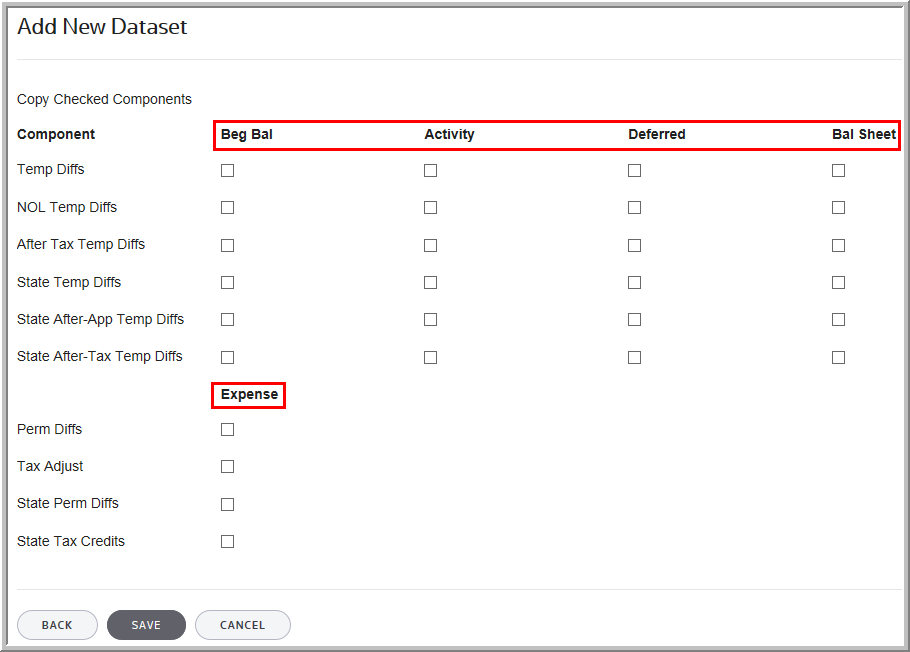
5.Click Save.
